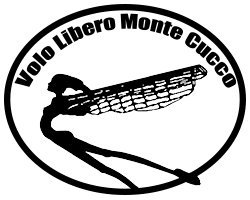Digifly AIR BT wireless connected with KOBO
- Details
- Category: Avionica
- Published: Saturday, 23 April 2016 07:56
- Hits: 16138
Needed components
Hardware
- Bluetooth HC-05 module: http://www.amazon.it/XCSOURCE-Bluetooth-Transceiver-seriale-TE294/dp/B014H3408I
- 3.3V USB to TTL converter : http://www.amazon.it/WINGONEER-convertitore-CH340G-Serial-Adapter/dp/B01DC0D9U2. Any other is ok but check that it is a 3.3v converter . NOT a 5v .
Software
- A serial communication software like Putty or Termite ( http://www.compuphase.com/software/termite-3.2.exe )
And obviously a KOBO (mini, glo , HD, etc) and a Digifly AIR BT
Needed tools
- electronic welder
Weld the HC-05 module

Weld 5 wires to the HC-05 module as indicated in figure. Connections are :
TX – UART transmission
RX- UART reception
Vcc – 3.3v
GND – Ground
KEY-34 – When set to 3.3v modules accept AT configuration commands. This is needed only during the configuration phase with USB-TLL component and can be removed later.
Configure the HC-05 module using the USB to TTL converter
Put the TTL converter Jumper to 3.3v and connect it to the HC-05 as follow :

Connection are :
|
USB-TTL |
HC-05 |
|
3.3v |
3.3v |
|
GND |
GND |
|
TX |
RX |
|
RX |
TX |
|
3.3v |
KEY-34 |
Connect the USB-TTL to your computer. Windows will automatically install the needed drivers.
Start Termite and set the connection parameter as 38400 , 8N1
Send the following commands ( in red, green a comments ) to the HC-05 :
AT # Should replay OK
AT+ORGL # Reset to origin settings
AT+NAME=KOBO # Set name as you want
AT+RMAAD # will release the module from any previous PAIR.
AT+PSWD=0000 # set password the same as Digily AIR BT
AT+ROLE=1 # Set HC-05 to act as as master
AT+UART=115200,0,0 # Set port speed
AT+CMODE=1 # Set HC-05 to connect with the nearest Digily AIR BT
FINISHED. Use the following commands only if you whanto to bind with your AIR BT. No other AIR BT will be able to connect.
Pair you Air BT. Enable Bluthooth on the AIR BT and put it in menu "Airtools"->BT. Power on the HC05 and afther some seconds the AIR BT shoud replay : BT LINK. Done
[ If you want to connect only with YOUR AIR BT use AT+CMODE=0]
AT+CMODE=0 # Set HC-05 to connect only with YOUR Digily AIR BT
Now switch on the Digifly AIR BT and put it into Airtool BT mode. ( see Digifly documentation on section 13.2.2 ). Make sure no other Bluetooth devices are in the area.
AT+INIT # Initialize the SPP Profile library by typing
AT+INQ # Start searching inquire surrounding bluetooth devices
Suppose you got :
0013:43:09ECC1 # This is your AIT BT address
AT+BIND=0013,43,09ECC1 # Set address to bind ( NOTE : substitute “:” with “,” in the address )
AT+LINK=0013,43,09ECC1 # Actually PAIR the 2 devices
Done. Close Termite . Disconnect the USB-TTL from your PC and remove the KEY-34 wire from 3.3v. Configuration is done and that PIN is not needed any more unless you wont to configure a different source of telemetry. Reconnect the USB-TTL to the PC. Reopen Termite and connect.
From the Digifly AIR BT menu put the instrument in telemetry FLT1 mode ( see Digifly documentation on section 15.2 ). In few seconds you should see NMEA sentences come into your PC.
Important : Verify your HC-05 firmware revision using the command :
at+version
If you got +VERSION:2.0-20100601 your HC05 is buggy and you will not able to receive complete telemetry from the AIR BT. In that case the only choose you have is to put the AIR BT in CAR mode that will work correctly.
At the and your session should look like this :

Now the only thing needed is to finally weld the HC-05 to the KOBO UART
|
KOBO |
HC-05 |
|
VCC |
3.3v |
|
GND |
GND |
|
TX |
RX |
|
RX |
TX |